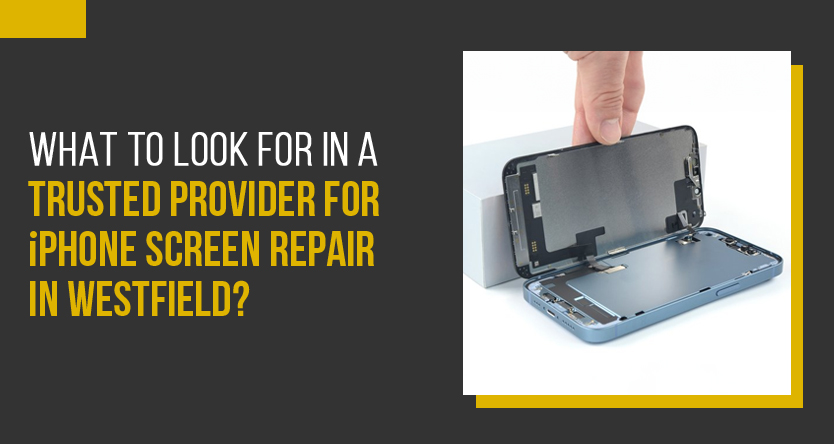
What to Look for in a Trusted Provider for iPhone Screen Repair in Westfield?
Did your iPhone screen crack? Are you in need of iPhone screen repair in Westfield? Besides the fact that it

The iPad, a masterpiece from the legendary Apple Inc., is allegedly the “smartest” tablet computer available today. Although many people adore iPads for their distinctive, elegant design and powerful performance, technological hiccups can occasionally occur. Even though it is uncommon, iPad screen flickering is typical for most iPad owners.When the flickering on your iPad is more than just a slight annoyance, think about trying these simple fixes.
The auto-brightness feature on iPads, iPad Minis, and iPad Pros automatically change the screen brightness in response to ambient light. Your screen could appear to flicker when it’s enabled. However, this is only the outcome of the backdrop light changing. To disable this function:
The graphic elements of your iPad can be modified to reduce flickering greatly. By making these manual modifications, you can somewhat lower the backdrop transparency of User Interface (UI) elements and blur the background of your device. How to do it:
Do you notice that your tablet flickers while a specific program is running? A malfunctioning app on your Apple device is typically the cause of a flickering iPad screen. In most cases, forcing the application to close quickly resolves this problem. To quit an application abruptly:
After forcing an app to close, if your flickering screen issue persists, you might need to reboot, also known as a hard reset. One of the simplest and most popular fixes for several Mac, Apple TV, iPhone, iPod, and iPad problems is to restart the device.
As a final resort, think about seeking advice from a specialist if all else fails and you’re still baffled. Instances where you drop or scratch your iPad’s screen unintentionally, can harm the screen and result in future screen flickering problems. If this is the case, a repair specialist will probably be required to fix or replace your cracked tablet screen. For more information, contact Jazzy Mobiles.
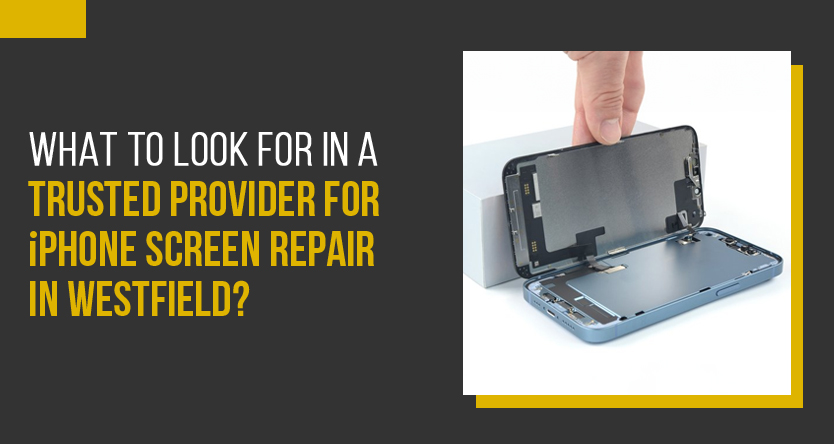
Did your iPhone screen crack? Are you in need of iPhone screen repair in Westfield? Besides the fact that it
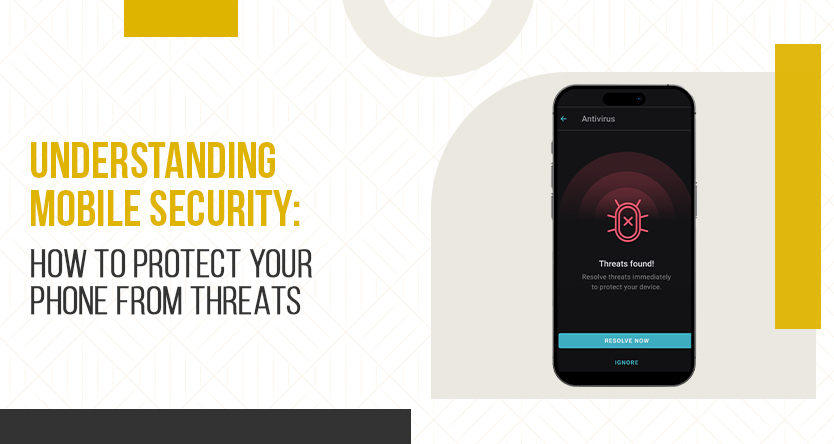
How many times to have felt not to post your pictures or videos on the internet just because it can
Copyright © Jazzy Mobiles . All Rights Reserved.